Optimizing WiFi Home Networks: A Comprehensive Guide
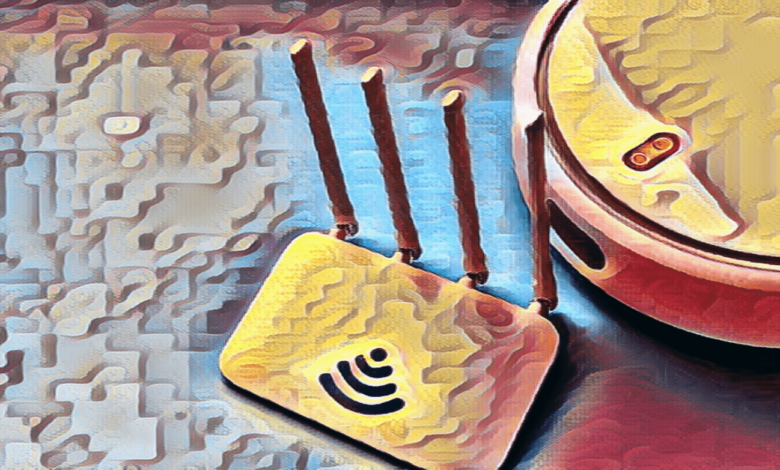
Optimizing WiFi Home Networks: A Comprehensive Guide – In today’s digitally connected world, having a reliable and fast home WiFi network is essential. Whether you’re streaming movies, playing online games, or working from home, a poor WiFi connection can lead to frustration and decreased productivity. In this comprehensive guide, we’ll explore various strategies and tips for optimizing your WiFi home network to ensure seamless connectivity and maximum performance.
Optimizing WiFi Home Networks
Importance of a reliable home WiFi network
A stable and fast WiFi connection is crucial for various activities such as streaming, gaming, video conferencing, and browsing the internet. With the increasing number of devices connected to the internet in modern households, the demand for high-speed WiFi has never been higher.
Common issues faced with WiFi networks
Many factors can affect the performance of a WiFi network, including interference from neighboring networks, signal obstructions, outdated equipment, and inadequate router placement. Addressing these issues is essential to optimize your home WiFi network effectively.
Understanding WiFi Networks
Basics of how WiFi works
Optimizing WiFi Home, short for Wireless Fidelity, uses radio waves to transmit data between devices and a router. Devices such as smartphones, laptops, tablets, and smart home gadgets connect to the router wirelessly, allowing them to access the internet and communicate with each other within a certain range.
Different types of WiFi standards
WiFi standards, such as 802.11ac and 802.11ax (Wi-Fi 6), dictate the speed, range, and capabilities of a WiFi network. Understanding these standards can help you choose the right equipment for your home network.
Assessing Your Current WiFi Setup
Conducting a speed test
Before optimizing your WiFi network, it’s essential to assess its current performance. You can use online speed testing tools to measure your internet speed and identify potential bottlenecks.
Identifying dead zones in your home
Dead zones are areas in your home where WiFi signal strength is weak or nonexistent. By identifying these dead zones, you can take steps to improve coverage and eliminate connectivity issues.
Choosing the Right Equipment
Routers: Features to look for
When selecting a router for your home network, consider factors such as WiFi standards, speed, range, number of antennas, and additional features like beamforming and MU-MIMO technology.
WiFi extenders vs. mesh systems
WiFi extenders and mesh systems are two common solutions for extending WiFi coverage in large homes or areas with signal weak spots. Understanding the differences between them can help you choose the right solution for your needs.
Placement of Equipment
Optimal router placement
The placement of your router plays a significant role in determining the coverage and performance of your WiFi network. Position the router in a central location away from obstructions such as walls, appliances, and electronic devices.
Strategically placing WiFi extenders or nodes
If you’re using WiFi extenders or a mesh system, strategically place them throughout your home to ensure seamless coverage and minimize signal interference.
Securing Your WiFi Network
Setting up strong passwords
A strong WiFi password is essential to prevent unauthorized access to your network. Avoid using default passwords and choose a unique, complex passphrase consisting of letters, numbers, and special characters.
Enabling network encryption
Enable WPA2 or WPA3 encryption on your router to encrypt data transmitted between devices and the router, making it more difficult for hackers to intercept and decipher.
Optimizing Router Settings
Adjusting channel settings
Routers operate on different WiFi channels, and selecting the right channel can help minimize interference from neighboring networks and improve signal stability.
Updating firmware regularly
Regularly updating your router’s firmware ensures that it remains secure and performs optimally. Check for firmware updates from the manufacturer’s website or through the router’s admin interface.
Managing WiFi Traffic
Prioritizing devices
Some routers allow you to prioritize certain devices or applications over others, ensuring that critical tasks receive sufficient bandwidth and minimizing lag or buffering during high-demand activities.
Setting up guest networks
Creating a separate guest network for visitors allows you to control access to your primary network while providing guests with internet connectivity.
Monitoring and Troubleshooting
Using network monitoring tools
Various apps and software tools are available for monitoring your WiFi network’s performance, identifying potential issues, and troubleshooting connectivity problems.
Troubleshooting common WiFi issues
Common WiFi issues such as slow speeds, dropped connections, and intermittent outages can often be resolved by rebooting the router, updating firmware, or adjusting settings.
Future-proofing Your Network
Keeping up with technology advancements
Stay informed about the latest WiFi technologies and standards to ensure that your home network remains competitive and capable of meeting future demands.
Planning for scalability
As the number of connected devices in your home continues to grow, plan for scalability by choosing equipment that can accommodate additional devices and expanding coverage as needed.
Conclusion
Optimizing your home WiFi network is essential for ensuring reliable connectivity and maximum performance in today’s digital age. By following the tips and strategies outlined in this comprehensive guide, you can address common WiFi issues, improve coverage, and enhance the overall user experience.
FAQs (Frequently Asked Questions)
- How can I improve WiFi signal strength in my home?
- Position your router in a central location, minimize signal obstructions, and consider using WiFi extenders or a mesh system to extend coverage.
- Is it necessary to update my router’s firmware regularly?
- Yes, regularly updating your router’s firmware is crucial for security patches, bug fixes, and performance improvements.
- What are some common causes of WiFi interference?
- Common causes of WiFi interference include neighboring networks, electronic devices, physical obstructions, and household appliances.
- Can I prioritize certain devices on my WiFi network?
- Many modern routers allow you to prioritize devices or applications to ensure that critical tasks receive sufficient bandwidth.
- How can I protect my WiFi network from hackers?
- Enable WPA2 or WPA3 encryption, use strong passwords, and regularly update your router’s firmware to protect your WiFi network from unauthorized access.
